The documentation on cemeteries in TNG confuses me. I am currently using v13.
After much experimentation and adjusting, I have settled on a way that I like to use cemeteries.
My objectives are:
- I only want to track burial places of my direct ancestors, although others can get swept in.
- I don't want to showcase every cemetery from my database.
- I don't want to replace or replicate FindaGrave, BillionGraves, Internment.net, ObitsArchive, Obituary Daily Times, or any other like-minded website. While I often search these sites to find clues to my ancestors, they do a better job at what they do than I could ever hope for. They absolutely suppleement my research.
The parts to Cemeteries in TNG are:
- Cemeteries - of course
- People - who is supposedly buried (or honored) at the cemetery.
- Media - photos of the cemetery uploaded to your server
- Headstones - media files attached to people
Cemeteries
The fun part.
After you have imported people with burial places, you can create a cemetery.
- In admin mode, go to Cemeteries, then click Add New.
- In the Associated Place field, enter the first few letters of the cemetery name, then click the Find icon. TNG will search Places for items matching your cemetery name. Pick the one you want from the list. If it's not there, create a new Place (in Admin mode), then try again.
- Click Fill Place. The data automatically enters into the fields.
Any field that isn't included might not populate correctly. For example, if you don't have a county in your place name, your info might be shifted or missing altogether. - Be sure to create State and Country field data before you import. For example, if you are missing the state of Connecticut from your list, any Cemeteries in Connecticut might not auto-fill. Click Add New.
- Check the information in the other fields. You can modify the data in any field, but leave the Associated Place info as it is, so the burials can be found.
- If you have a Google Maps API key, you can link to a map location. See https://tng.lythgoes.net/wiki/index.php/Google_Maps_-_Getting_Started
- Click Save & Exit.
People
Be sure the Burial field is spelled exactly correctly. And extra space or punctuation could cause linking failure. All people having that exact Cemetery name in the Burial field will automatically show up in the Cemeteries section of the public site.
Be sure the Burial field is spelled exactly correctly. And extra space or punctuation could cause linking failure. All people having that exact Cemetery name in the Burial field will automatically show up in the Cemeteries section of the public site.
Media
While in Admin mode, upload any cemetery photos you have and save them in the Headstone collection. You don't need cemetery photos to create a Cemetery.
Headstones
This one is tricky. Save your headstone photos in the Headstones collection and link them to the appropriate person.
The Headstones collection has some options not available to other media. These are the settings I use:
Once a cemetery has been created, you can link to it from the drop down list.
This shows up in the Cemetery public listing:
Click the cemetery name in the public version to see all the burials you have for this cemetery:
For more details on the other options, see https://tng.lythgoes.net/wiki/index.php/Cemeteries




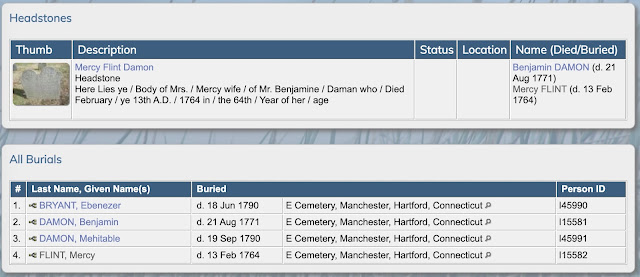
No comments:
Post a Comment